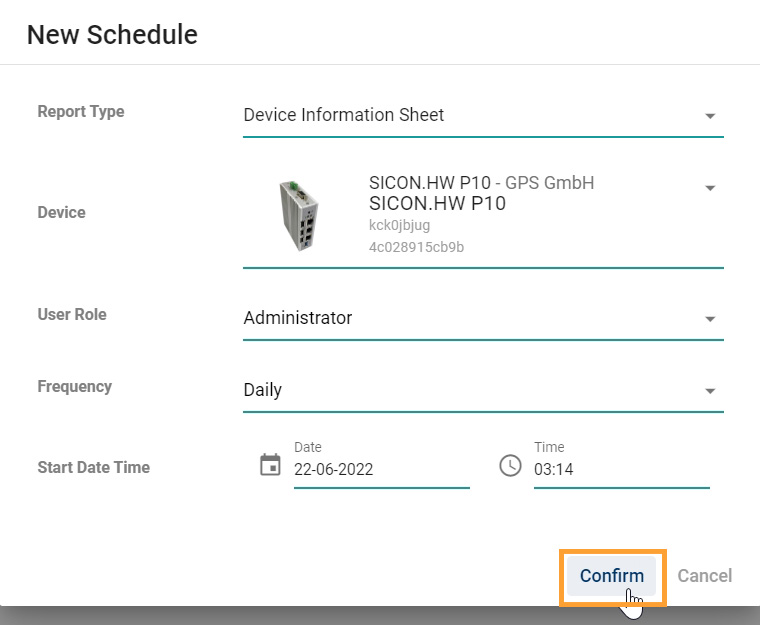Users
Navigate to Users section
Once you have opened the Home screen of the SICON.OS interface:
On the navigation panel click on Settings to open the System management section.
Users section is divided into two subsections:
USERS
ROLES
EMAIL REPORTS

Let’s understand these one-by-one.
Users
Here you can manage the Users, add a new Users, modify the existing users or delete the users.
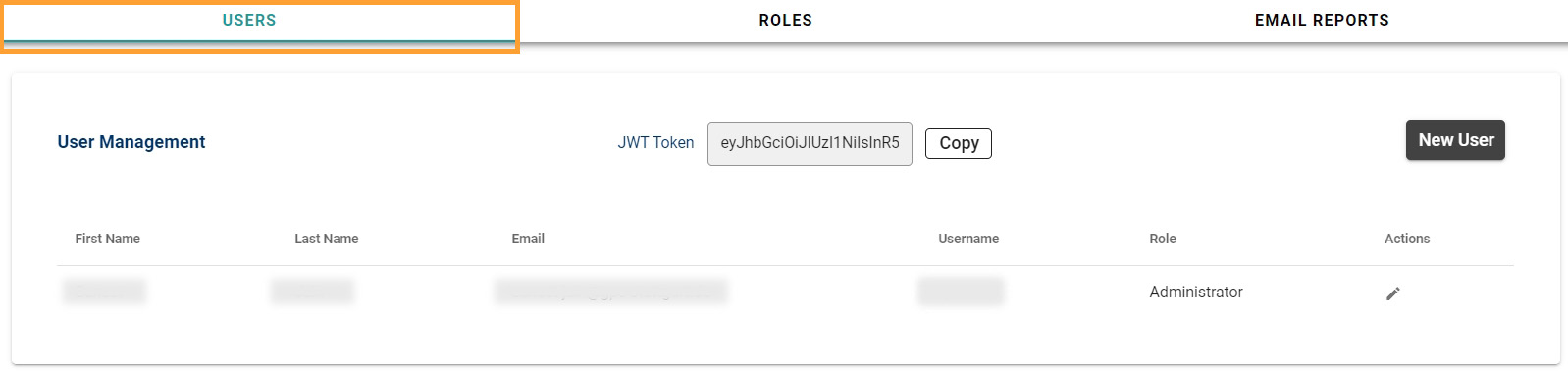
If you want to add a new User, Click on New User. Fill the information required to create the New User and assign a role.
Roles
Under Role Description you can see which roles has been assigned to which users.

Email Reports
Under Email reports, you can schedule the email reports. Click on `New Schedule´


Here you can select the Report type, Device for which you need the report, user role, frequency of email reports, select date and time. Click on `Confirm´ to create a new schedule for the email reports.