Security
Navigate to Security section
Once you have opened the Home screen of the SICON.OS interface:
On the navigation panel click on Settings to open the System management section.
Security

Current Certificate
Here you see details of current certificate associated with SICON.OS

Upload New Certificate
You can upload a new certificate and it will replace the existing.
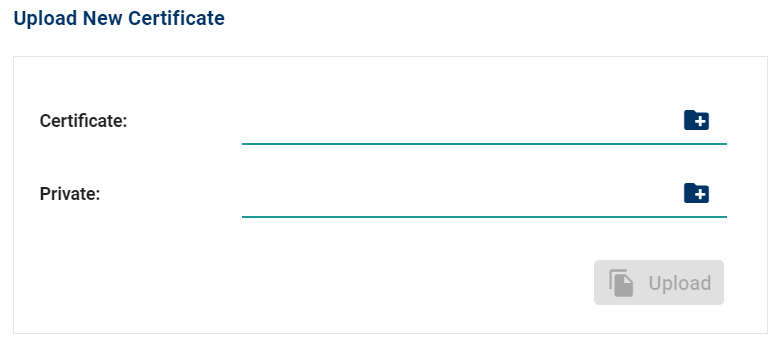
Download Certificate
Here you can download the Root certificate, further information on how to import Root certificate for your system can be found here.
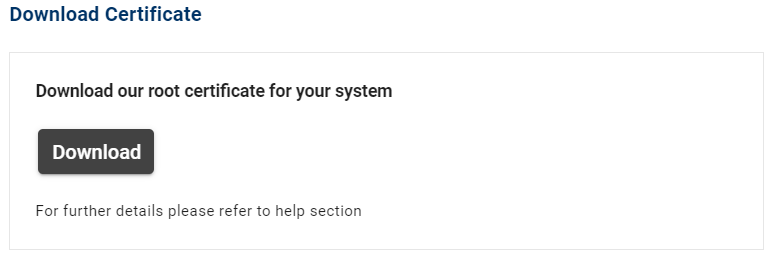
Configure HTTPS
You can enable this setting to automatically redirect from the http variant to https.
Only allow HTTPS OFF → http and https are available separately
Only allow HTTPS ON → http automatically redirects to https.
We recommend to leave this setting on. In edge cases, it is required to turn this OFF.
Reasons to turn the setting OFF
In demonstration environments a secure connection is not always required.
For embedded software, the overhead of an encrypted connection is not always feasible.
If it is not practical to your workflow to enable the root certificate, you can keep this setting OFF .
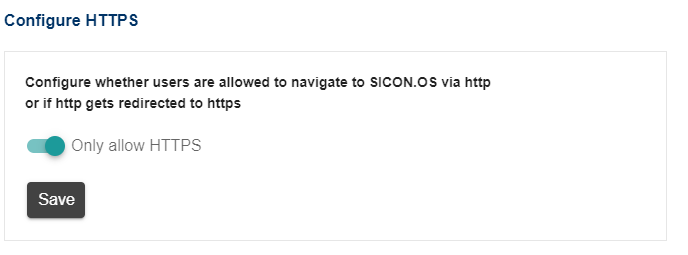
In case of Only allow HTTPS ON or if you would like to access the dashboard via HTTPS , please follow the Import Certificate document to disable the certificate warning in your browser.