SICON.OS on VMware Player
VMware Workstation Player
Download the VMware Workstation Player and follow the Installation guide.
If you have installed Virtualbox for the first time, then please reboot your Windows before proceeding further.
Import SICON.OS VA into the VMware Workstation Player
There are two ways to install the SICON.OS in VMware Workstation Player:
Option 1.
Select the downloaded SICON.OS VA file and double click to open it into VMware Workstation Player.
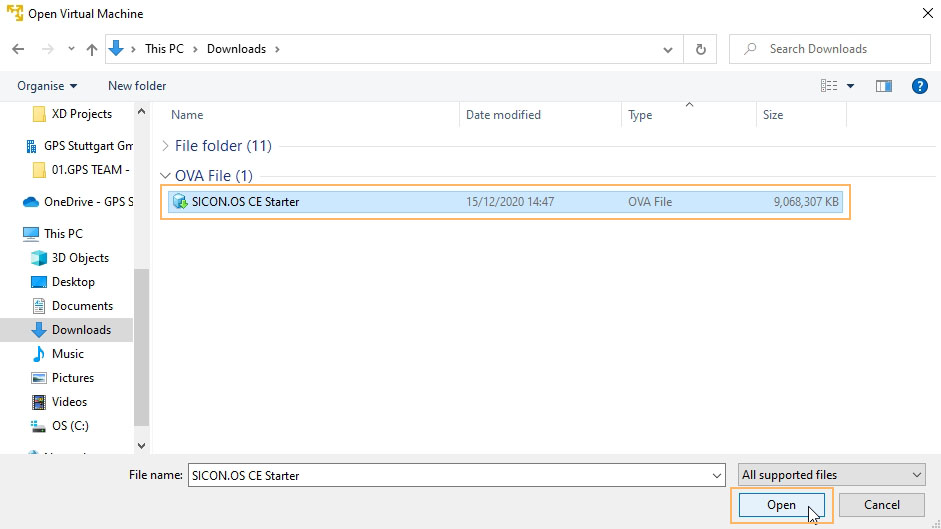
Option 2.
Open the VMware Workstation Player and click on Player.
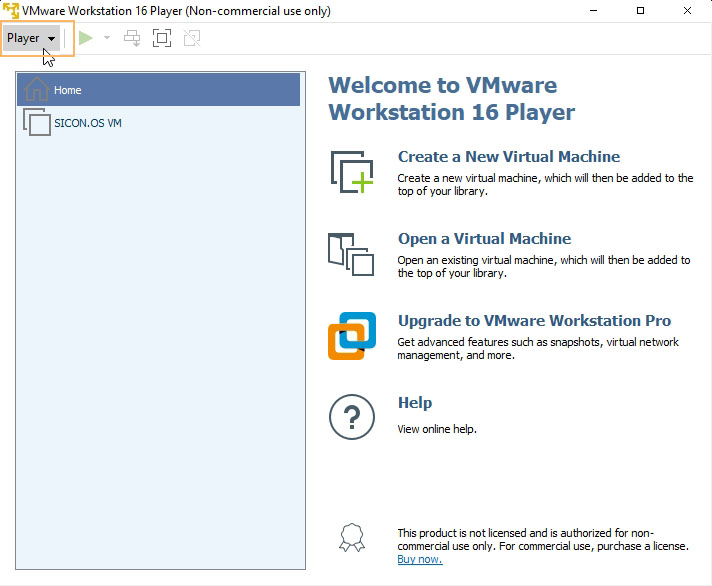
Click on File and then click on Open to select the downloadable file (SICON.OS VA)
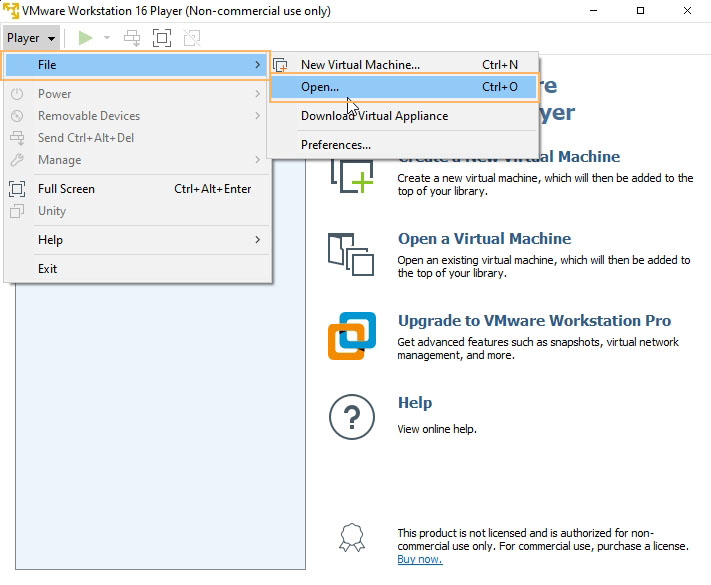
Select the file from downloads and click on Open
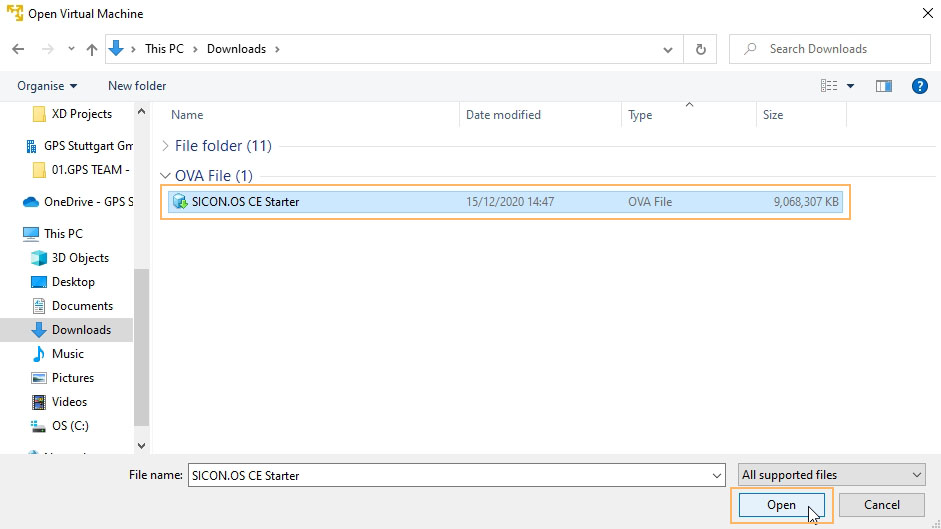
2. Change the name of the Virtual Machine (Optional) and click on Import.
_02.jpg?inst-v=cf19b7ca-8c68-4d41-aba6-08286ae036be)
3. SICON.OS will start importing into the VMware Workstation Player.
.jpg?inst-v=cf19b7ca-8c68-4d41-aba6-08286ae036be)
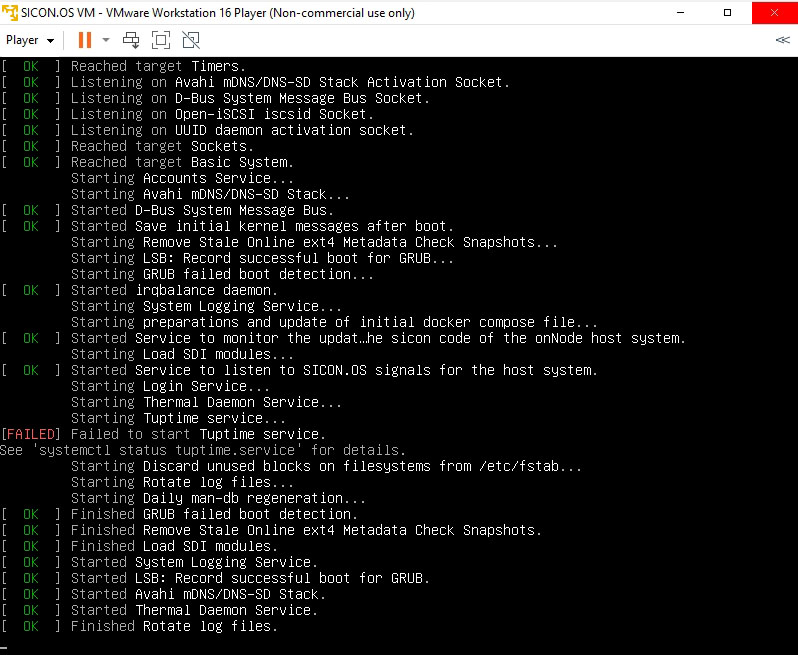
Use the highlighted Web interface address to open the SICON.OS in browser.
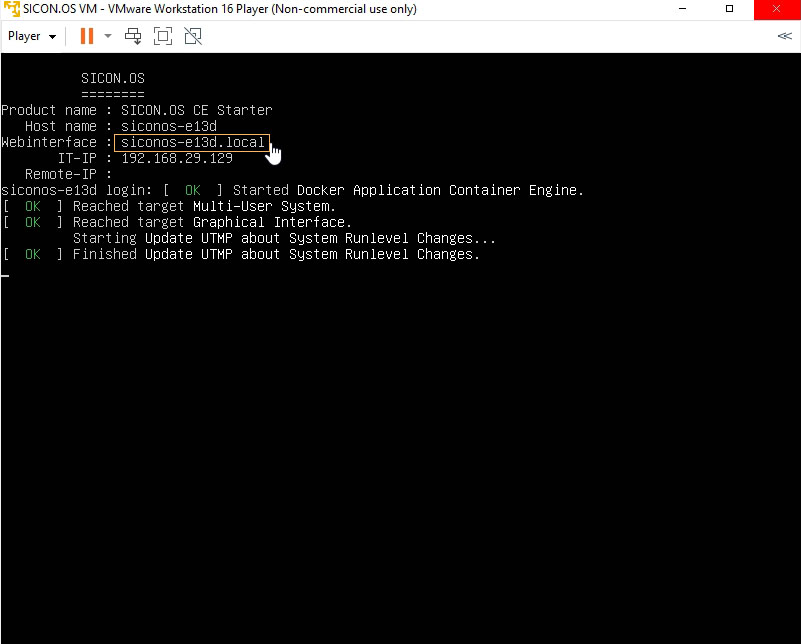
Next steps
Your next step would be :