My Apps
Navigate to My Apps section
Once you have opened the Home screen of the SICON.OS interface:
On the navigation panel click on Settings to open the System management section.
Settings > My Apps
On the System management Settings page, you will find the header menu which include My Apps. It includes the Apps that are installed on your SICON.OS.
Under My Apps you will find the two sub header menu:
Installed Apps
Configure Sidebar
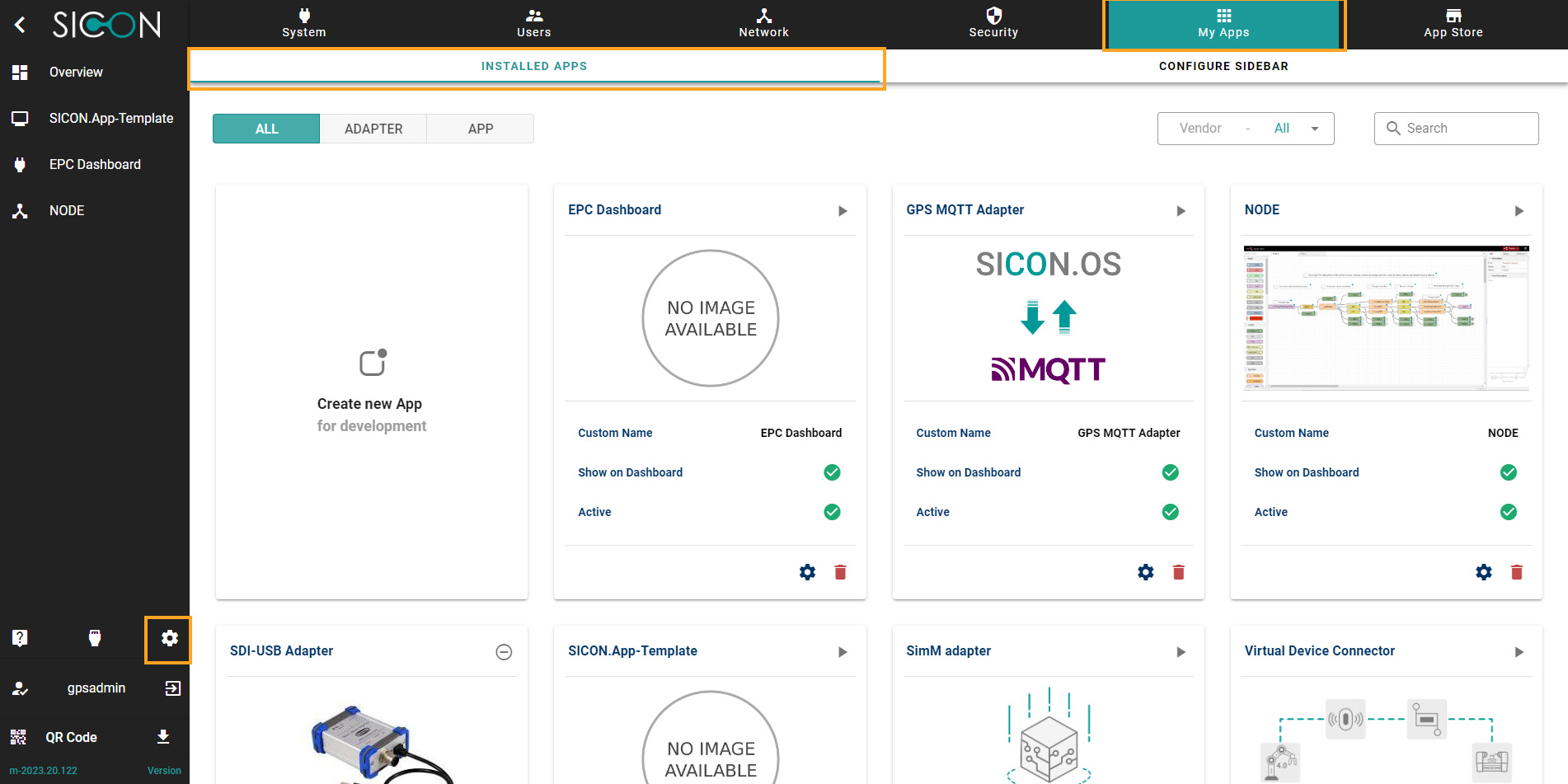
Installed Apps
These are apps which are installed by the user on their SICON.OS system. These apps are displayed in the dashboard.
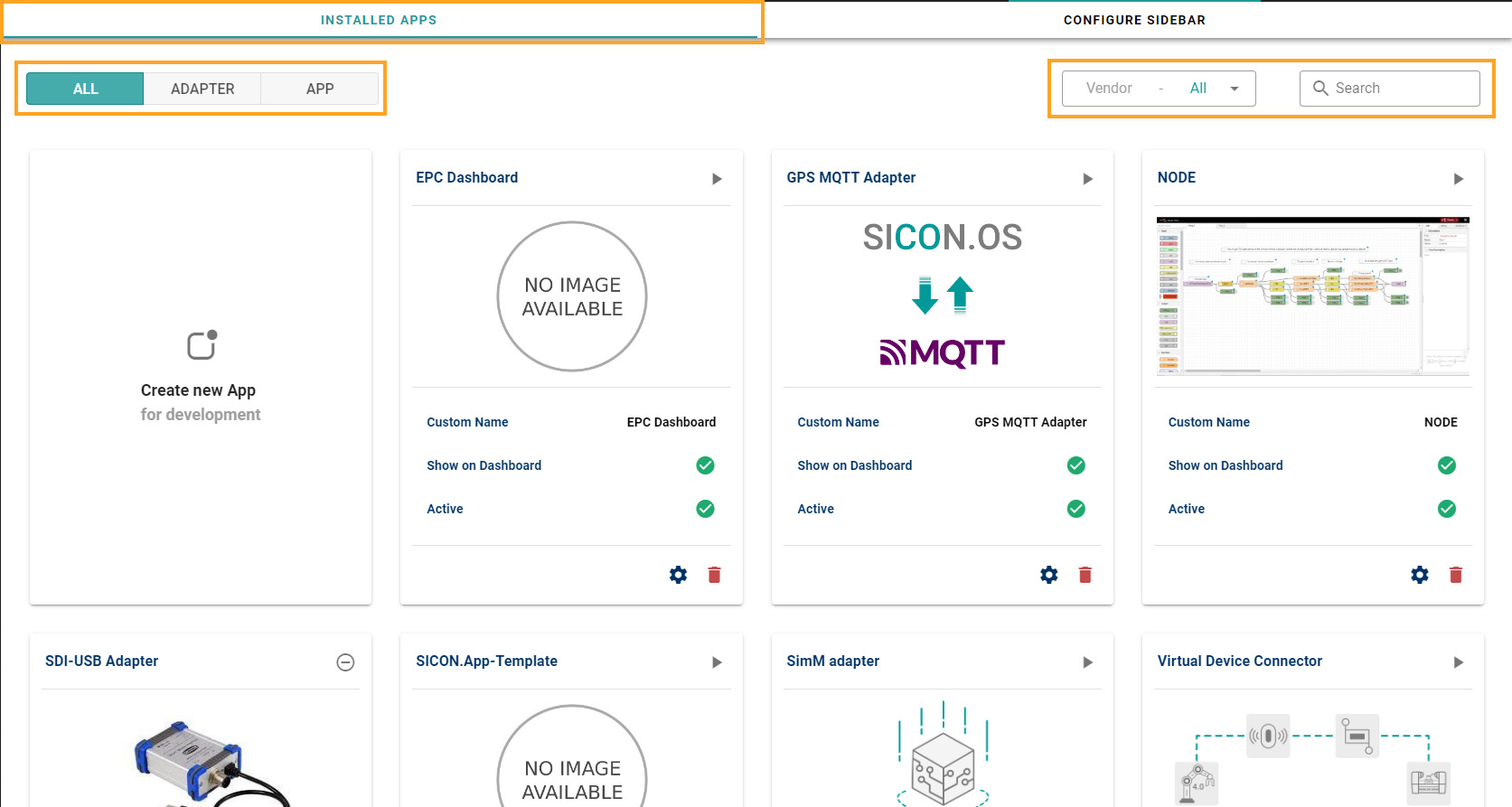
User can get the following information of their installed app:
On the top left side there are two buttons to select from ALL, only ADAPTER or only APP
On the top right side, you can filter the Apps by Vendor name or search the app by its name.
Status of the installed app.
Create new App or delete an app.
User can control some managed app settings like change the name of the App, show the app on dashboard or not, its status.
To manage the settings of the installed app, click on the settings icon ⚙
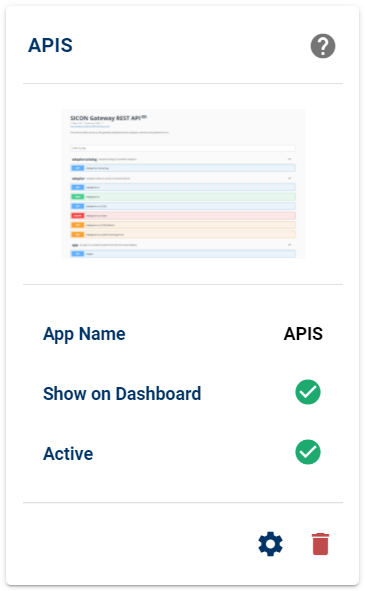
You can change the name of the installed app, change the visibility on the dashboard and the status. Click on Save button to save to the settings.
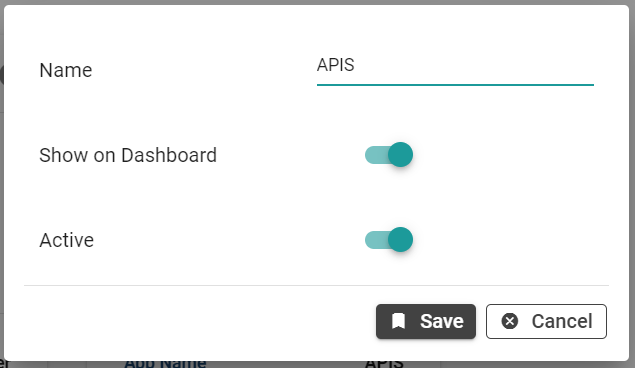
Navigate to the Configure Sidebar panel
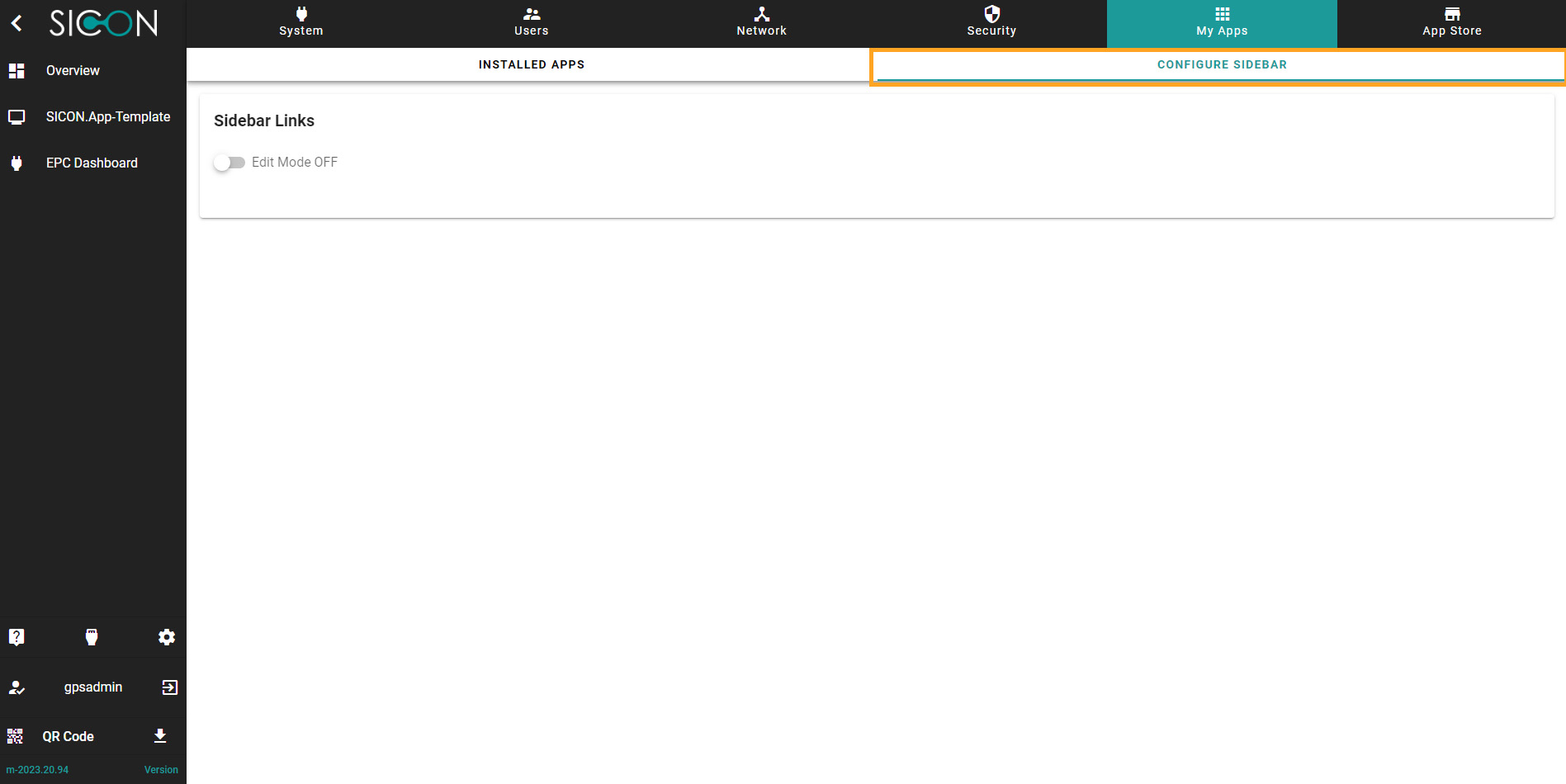
Configure Sidebar
Here you can configure the sidebar menu. On this page, you will find the toggle button to edit the Sidebar Links for the apps, which you can on and off.

To add the App link on the sidebar, click 'On' the toggle button.
Now you can give the name to the sidebar link. Click on Save button to save the settings.
You can add as many sidebar links as you want or can delete them.