Users
Navigate to Users section
Once you have opened the Home screen of the SICON.OS interface:
On the navigation panel click on Settings to open the System management section.
Users section is divided into two subsections:
USERS
ROLES

Let’s understand these one-by-one.
Users
Here you can manage the Users, add a new Users, modify the existing users or delete the users.
For development purposes you can copy the JWT Token for using the REST API.
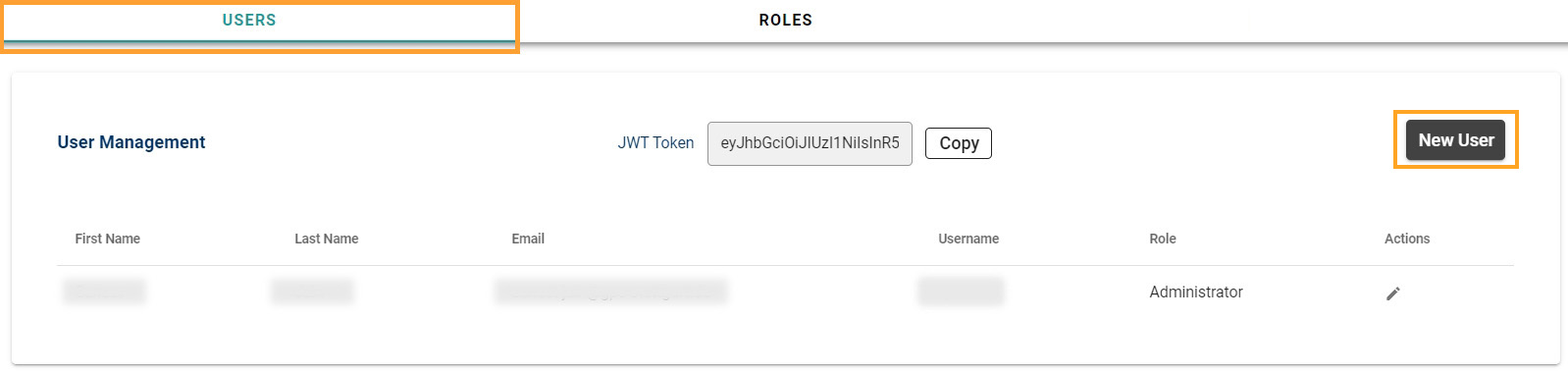
If you want to add a new User, Click on New User. Fill the information required to create the New User and assign a role.
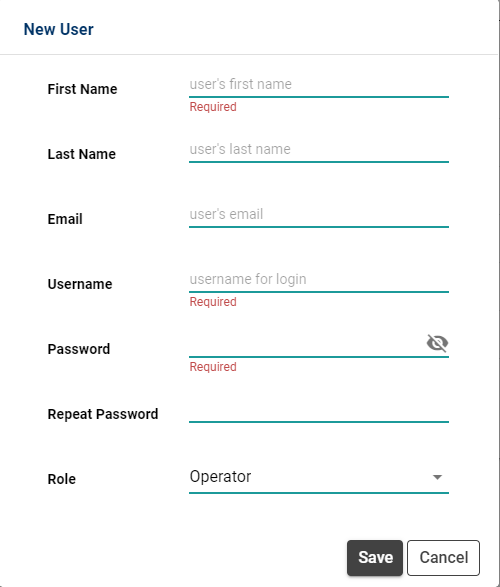
Roles
Under Role Description you can see which roles has been assigned to which users.
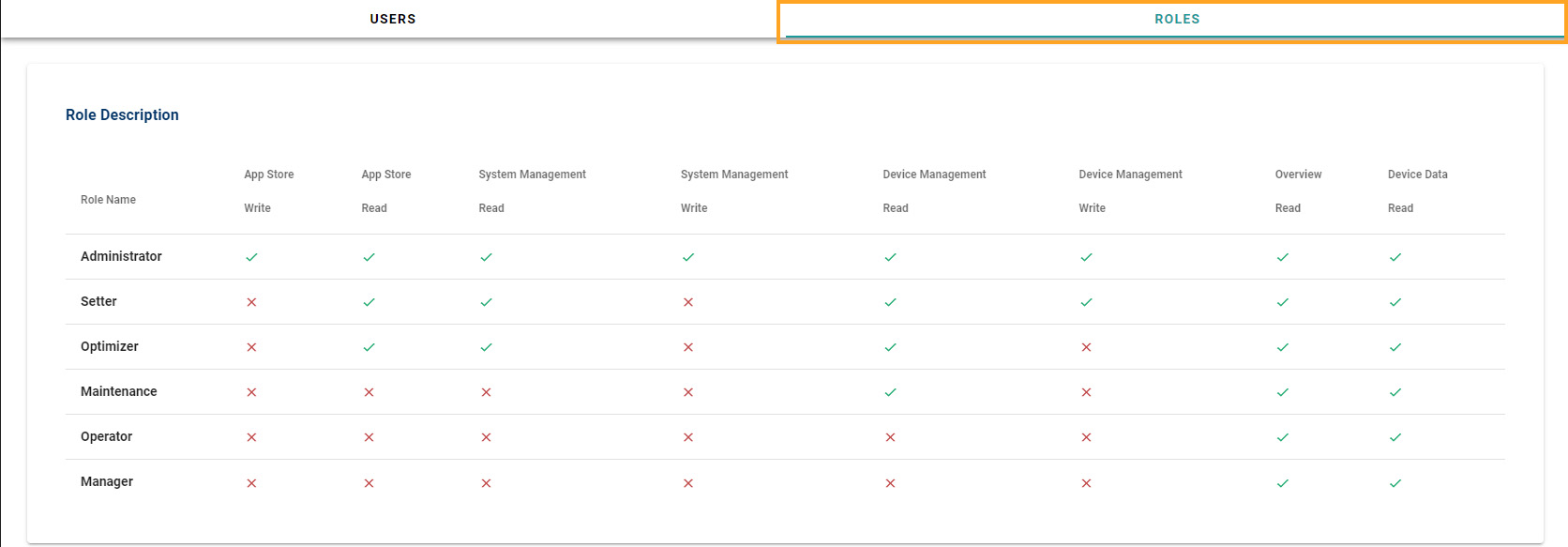
Please note the below privileges and their description.
Privilege | Description |
|---|---|
App Store Write | Allowed to buy new apps and edit installed apps settings. |
App Store Read | Only allowed to see the installed apps and apps available in the store. |
System Management Read | Allowed to only view the system management settings. |
System Management Write | Allowed to change system settings under System Management. (App Store and My Apps pages are controlled by App Store related privileges) |
Device Management Read | Allowed to view devices and their corresponding details and configuration under device management. Also allows to view detailed dashboard for connected devices under Devices Dashboard. |
Overview read | Allows to read the overview of devices on the Devices Dashboard. |
Devices data Read | Allows to read all the data related to Device |