BELDEN IO-Link Master 0980 ESL Series
Firmware Update Instructions
To ensure optimal performance and compatibility, the following IO-Link master series from Belden, Lumberg, and Hirschmann must be updated to at least firmware version V.2.1.1.15 – 26.05.2020 (U10017) and Web interface version: 17.
✅ BELDEN IO-Link Master 0980 ESL xxx series (xxx indicates the model variant):
Belden-0980-ESL-109-121-20180416-IOLM1.3
Belden-0980-ESL-109-122-20161115-IOLM1.3
Belden-0980-ESL-109-331-20161115-IOLM1.3
Belden-0980-ESL-109-332-20161115-IOLM1.3
Belden-0980-ESL-199-121-EIP-V2-20170728-IOLM1.3
Belden-0980-ESL-199-121-PN-20180416-IOLM1.3
Belden-0980-ESL-199-122-EIP-V2-20170728-IOLM1.3
Belden-0980-ESL-199-122-PN-20161115-IOLM1.3
Belden-0980-ESL-199-331-EIP-V2-20170728-IOLM1.3
Belden-0980-ESL-199-331-PN-20161115-IOLM1.3
Belden-0980-ESL-199-332-EIP-V2-20170728-IOLM1.3
Belden-0980-ESL-199-332-PN-20161115-IOLM1.3
Belden-0980-ESL-308-121-20161115-IOLM1.3
Belden-0980-ESL-309-121-20161115-IOLM1.3
Belden-0980-ESL-398-121-EIP-V2-20170728-IOLM1.3
Belden-0980-ESL-398-121-PN-20161115-IOLM1.3
Belden-0980-ESL-399-121-EIP-V2-20170728-IOLM1.3
Belden-0980-ESL-399-121-PN-20161115-IOLM1.3
Step-by-Step Update Instructions
1. Access the IO-Link Master's Web Interface
To begin updating or configuring the Belden IO-Link Master (e.g., model 0980 ESL 399-121), open a web browser and navigate to the IP address of the device. This will open the LiON-P Webserver interface.
On the top navigation menu of the LiON-P Webserver, click on the
Statustab. This will provides an overview of:
Device Information: Model number, bus status, diagnosis, and firmware mode.
Port Overview: Displays each port (X1 to X8) with the following details:
Port Type and Pin/Channel Configuration
Function (e.g., IO-Link, Digital Input, AUX Power)
State of each channel (e.g., Operate, Scan, OFF)
Diagnostic Indicators (e.g., DIA for errors or warnings)
This interface helps you monitor port activity and diagnose potential issues before performing any updates.
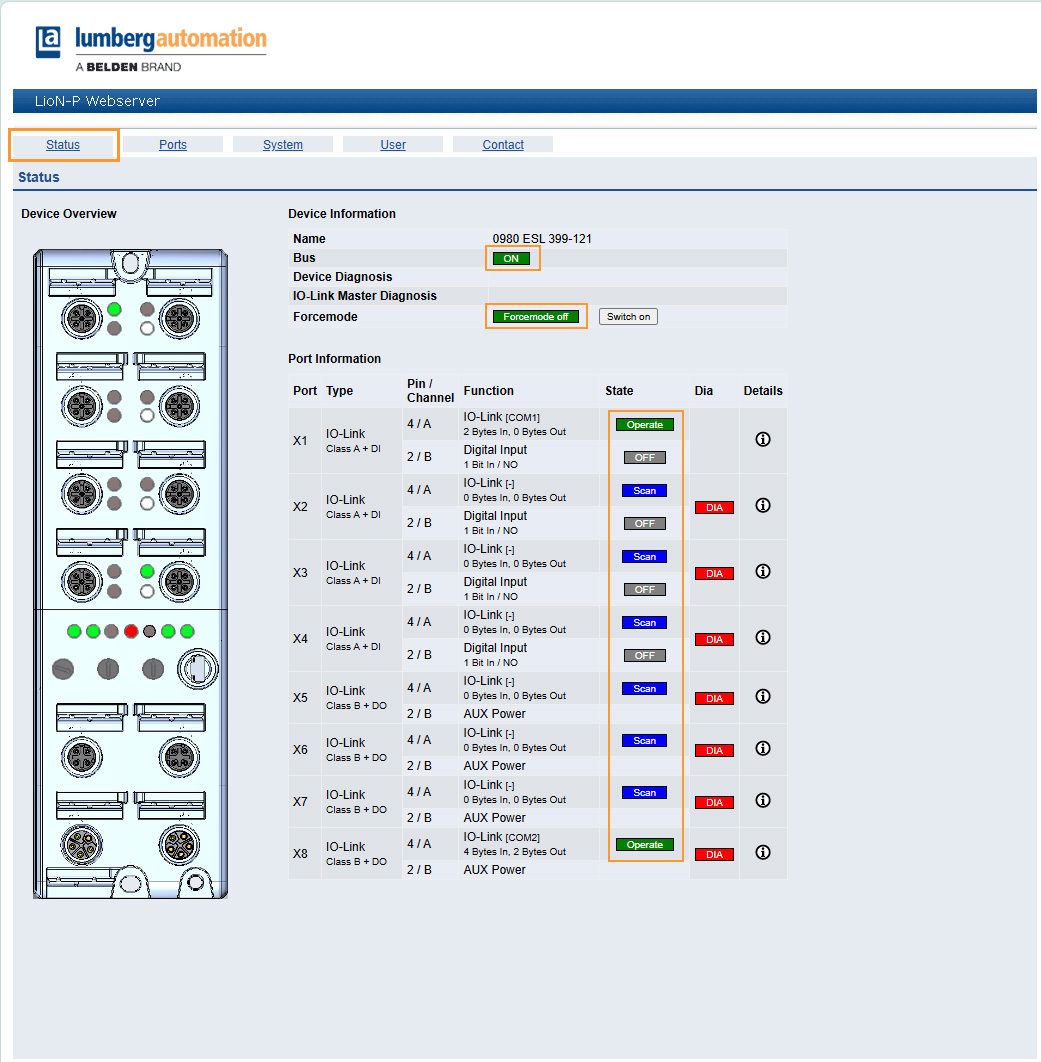
Ensure the Bus is ON.
Verify the Forcemode is off (can be switched on if needed).
Confirm that the State of the IO-Link ports you plan to use is set to Operate or Scan.
📌 You may need credentials to log in. If you don't have access, contact your system administrator or the person responsible for network setup.
2. User Login
To perform configuration or firmware updates on the IO-Link Master, you must log in with the appropriate user credentials.
On the top navigation menu of the LiON-P Webserver, click on the
Usertab.Click the "Show User Information" button to view or enter user login details.
🔐 Login Requirement:
Depending on your device settings, you may be prompted to enter a username and password to gain access to advanced system settings.
If credentials are not known, please contact your network administrator or refer to the device documentation.
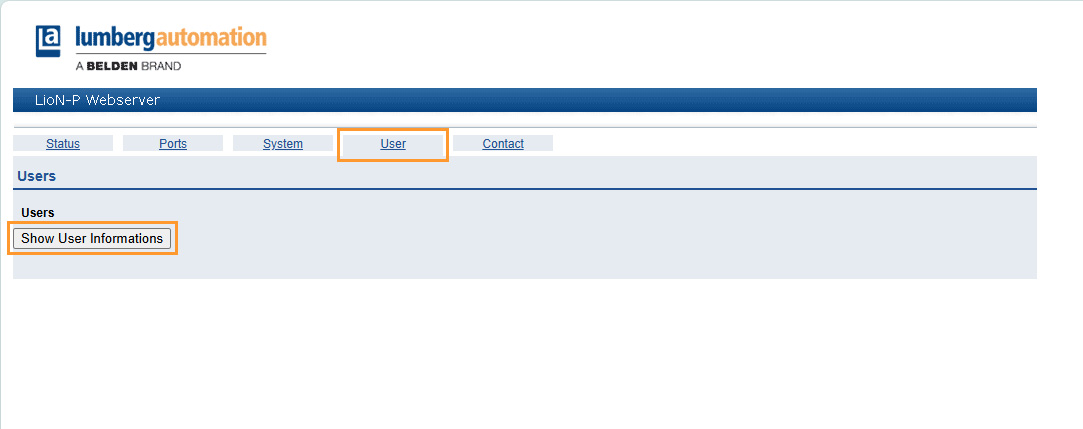
Without logging in, you may not be able to modify critical parameters or perform firmware updates.
3. System settings or firmware update
Once logged in, follow these steps to update the IO-Link Master to the latest firmware version:
1. Access the Firmware Update Section:
Click on the “System” tab in the top navigation bar.
Scroll down to the bottom of the System page.
Locate the “Firmware update” section.
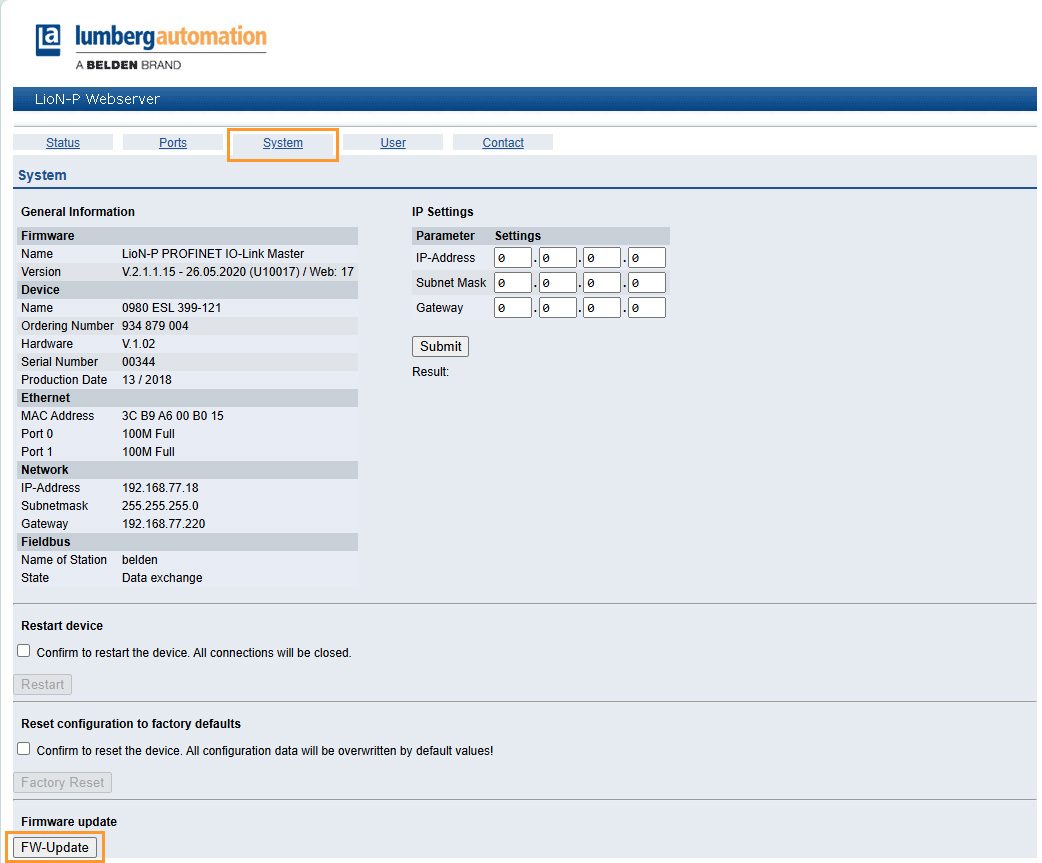
2. Upload the Firmware:
Click the “FW-Update” button.
A file upload dialog will appear prompting you to select the firmware file (make sure the version is at least
V2.1.1.15 - 26.05.2020 (U10017) / Web: 17).Select the appropriate
.binor firmware file provided by Belden and confirm the upload.
👇 Download & Upload the below Firmware file provided by Belden
Type | Download |
|---|---|
Firmware file |
Important Notes:
Do not power off or disconnect the device during the update.
Ensure that all device communications are halted before performing the firmware upgrade.
A restart might be required after the update.
4. Verify the Firmware Update and Restart the Device
After successfully uploading the firmware, follow these steps to complete the update process:
1. Confirm the Firmware Version:
Once the update is complete, the device will reload the System page.
In the General Information section, check the Version field under Firmware.
➤ It should now display the updated version:V2.1.1.15 - 26.05.2020 (U10017) / Web: 17
2. Restart the Device (if not done automatically):
On the same System page, scroll to the “Restart device” section.
Check the box: “Confirm to restart the device. All connections will be closed.”
Click Restart.
✅ After Restart:
The device will reboot and apply the new firmware.
Recheck the version number to ensure the update is retained.
The IO-Link master is now running the latest firmware and ready for operation.