App Store
Navigate to My Apps section
Once you have opened the Home screen of the SICON.OS interface:
On the navigation panel click on Settings to open the System management section.
Settings > App Store
On the System management Settings page, you will find the header menu which include App Store. It includes the Apps that you either purchase or install for free on your SICON.OS.
Also on the top left side, there are the buttons from which you can select out the specifically App, Adapters, Connecters or all together.
On the top right side, you can filter by Vendor name or search the App, Adapters, Connecters by their name.
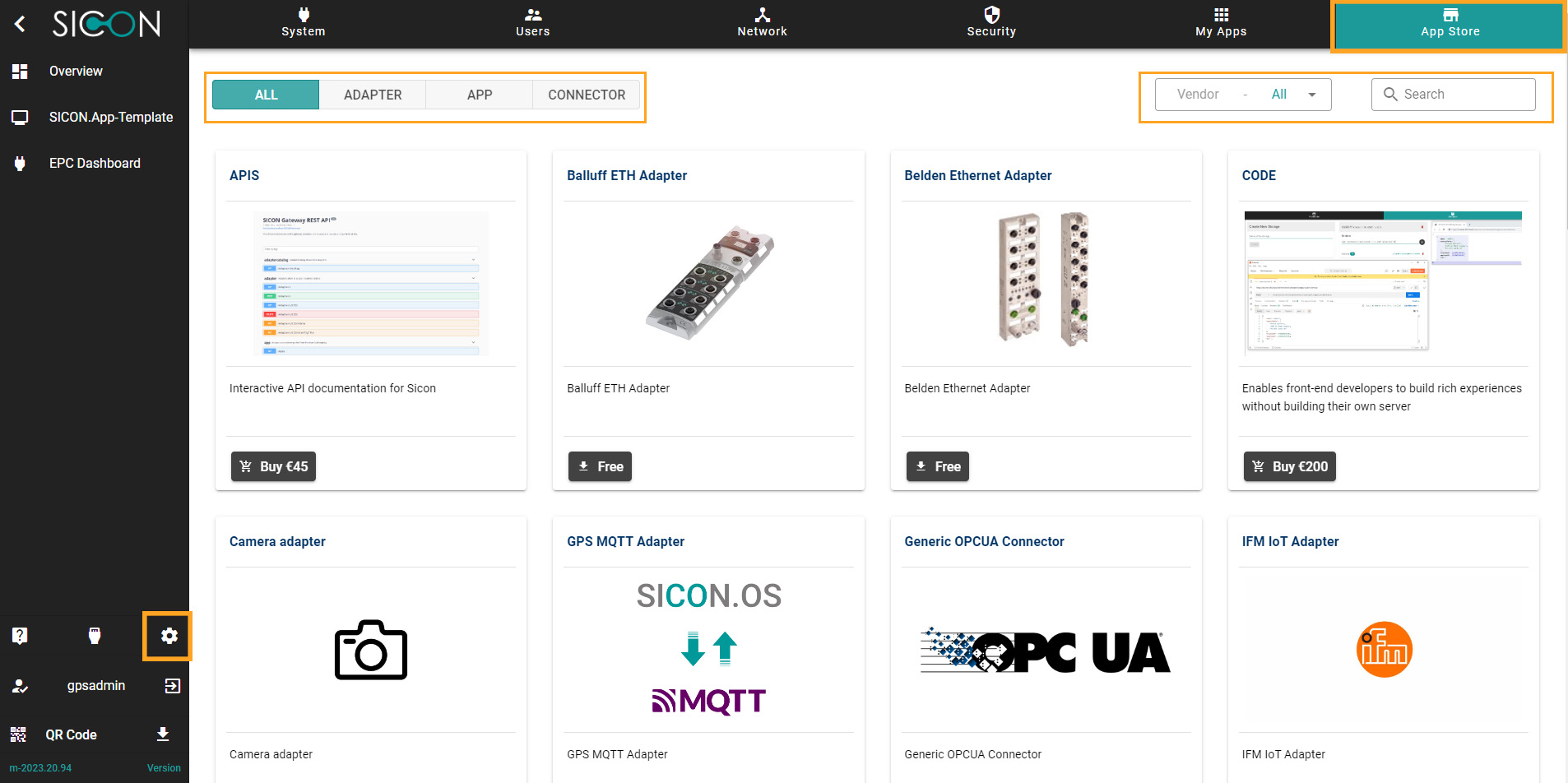
Buy an app
To buy an App, Adapters, Connecters, select one of them.
For example, we select an app APIS and then click on the 🛒 Buy button.
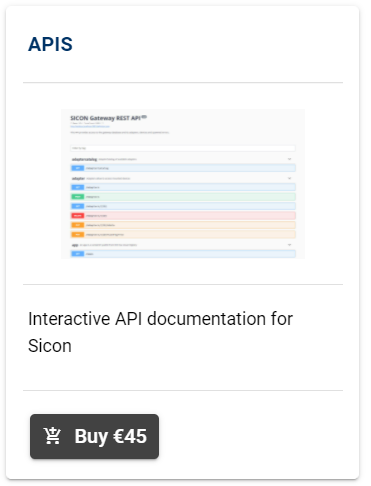
Enter your Trial code and click on button CHECK
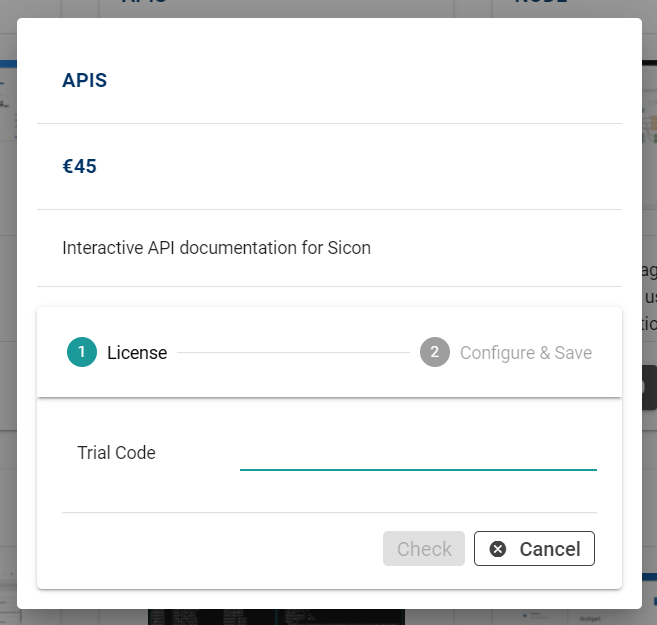
You can give the custom name and choose to show on dashboard or not and can change the status.
Click on SAVE button to install the app.
Now you can see the app under the My apps > Installed App . Also you can see the App tab in the sidebar menu.