On Cloud
If your SICON.OS instance is hosted in the cloud (e.g., on xxx.cloud.sicon.eco), follow these steps:
Navigate to the Login Page
Open your browser and go to your instance URL (e.g., https://xxx.cloud.sicon.eco).
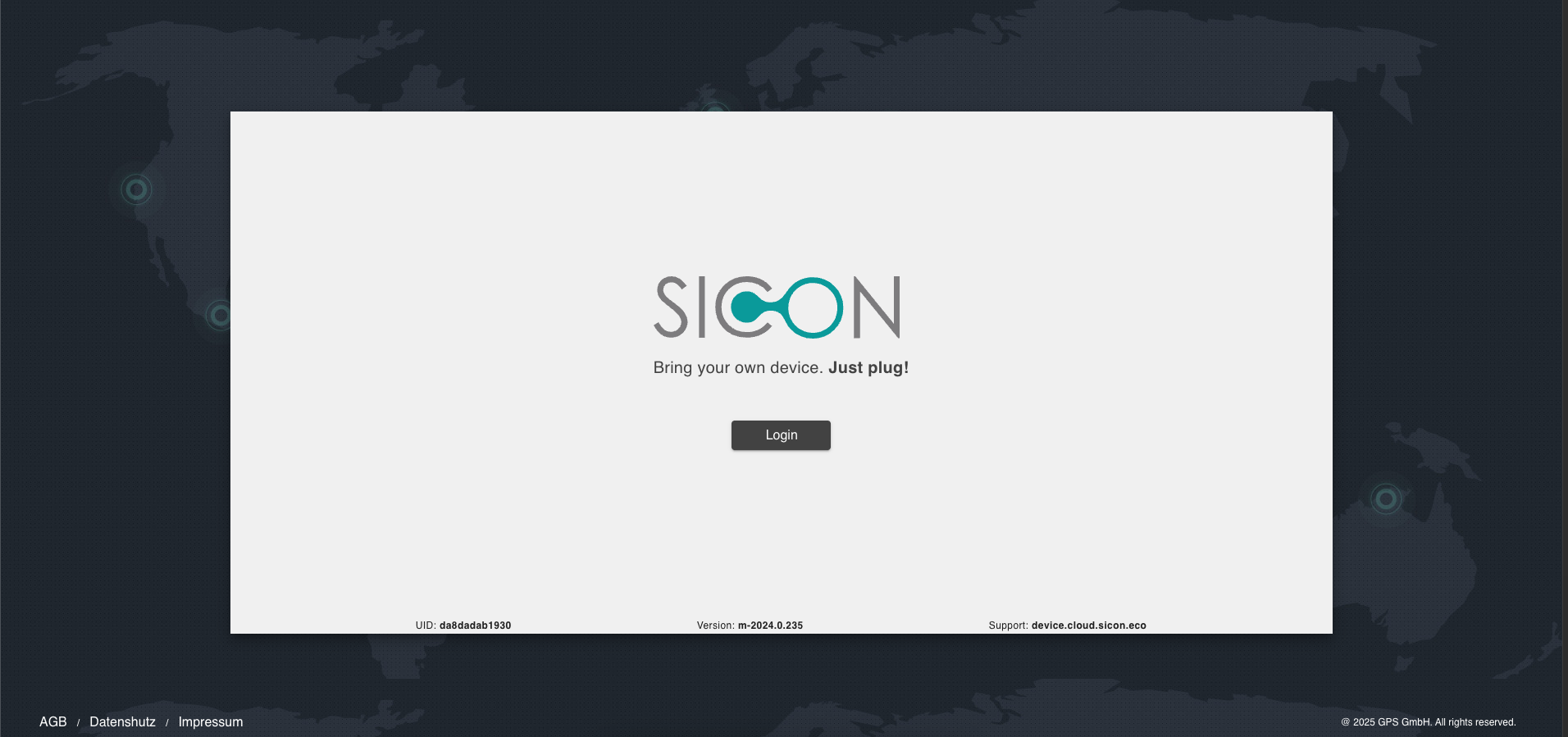
Click on Login button
You will be redirected to a page where you can enter your existing username and password.
Click on “Forgot Password”
On the login screen, click the “Forgot Password” button.
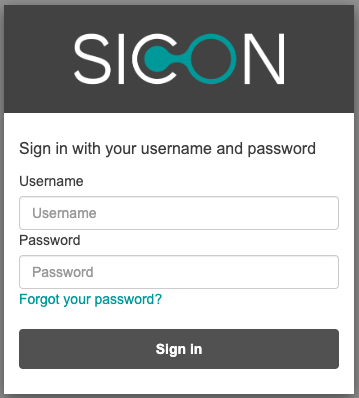
Enter Your Username
Provide the username associated with your SICON.OS account and click on “Reset my password“ button
If you forgot your username then contact your SICON.OS administrator.
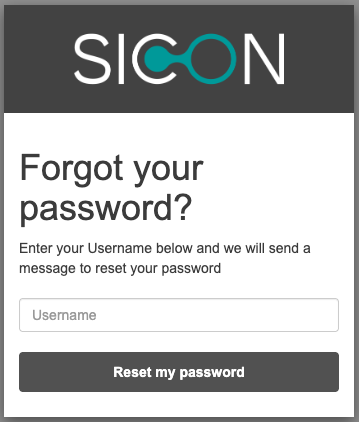
Check Your Email
A password reset code is sent to the associated email address with your username
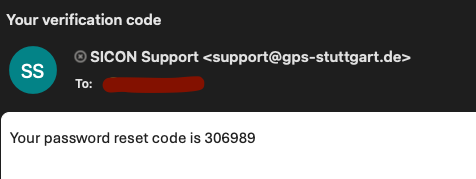
Create a New Password
On the password reset screen, use the code received via email and enter your new password two times
Click on “Change Password“ button
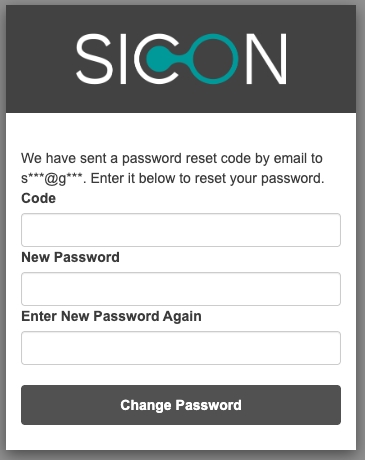
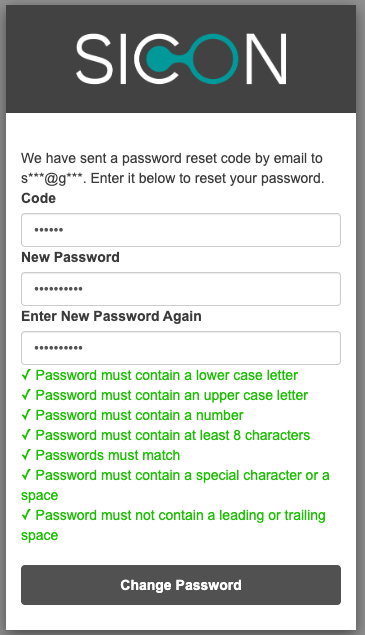
Log In
Once the password is changed you will be redirected to the login screen and there you can provide the username and new password to login.
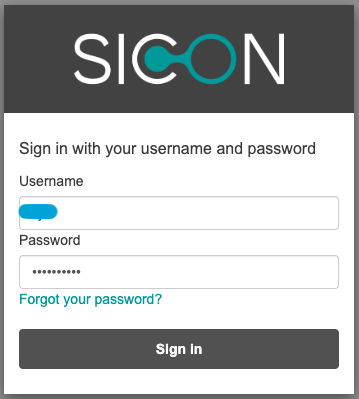
If you do not receive the reset email within a few minutes, check your spam/junk folder or contact your administrator.