Add Virtual Devices
Adding virtual device to SICON.OS
Once you have opened the Home screen of the SICON.OS interface:
On the navigation panel click on Device Management to open the Device management section.
Under Devices management, you will find NEW DEVICES FROM CATALOG button.

New Devices from Catalog
Click on the button NEW DEVICES FROM CATALOG to add any device manually to SICON.OS. Now expand to select the virtual device of your choice to add it to SICON.OS.
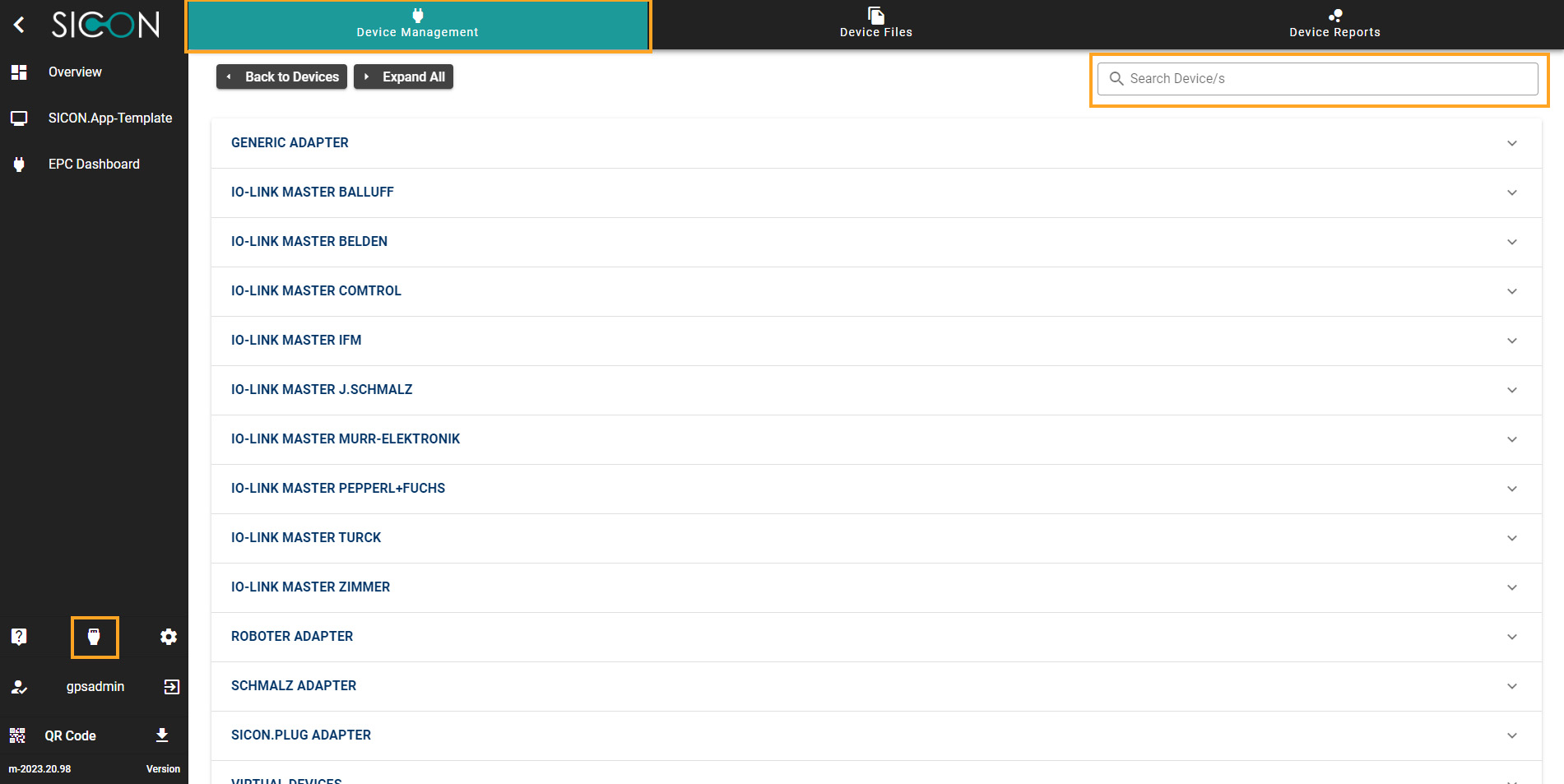
or simply Search with name of the Adapter from the above search bar. for example, we are selecting here the Virtual IO-Link Master.
For some devices you may need to get the Adapter first. So first click on GET ADAPTER button to get the adapter for the selected device.
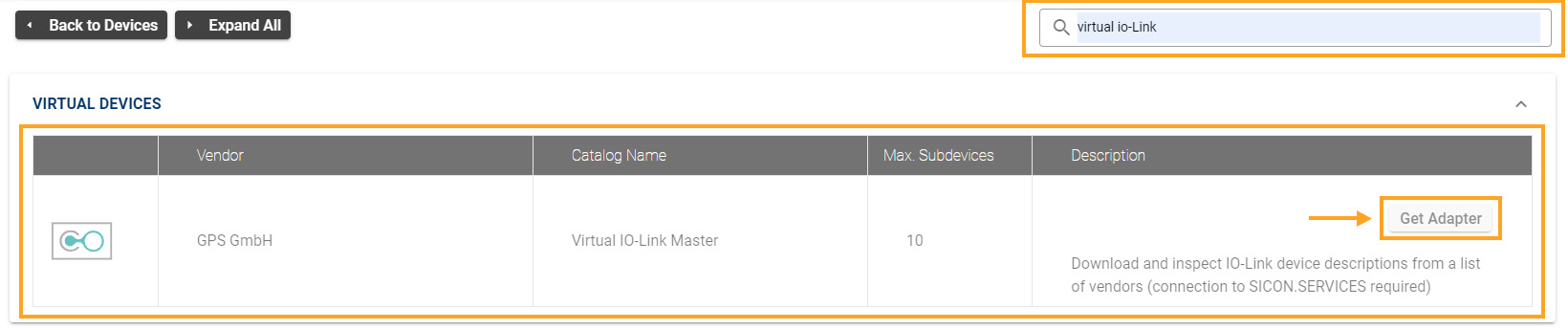
Select the settings for the Adapter like Name, Show on dashboard or not, active or inactive status. Then click to SAVE the adapter.
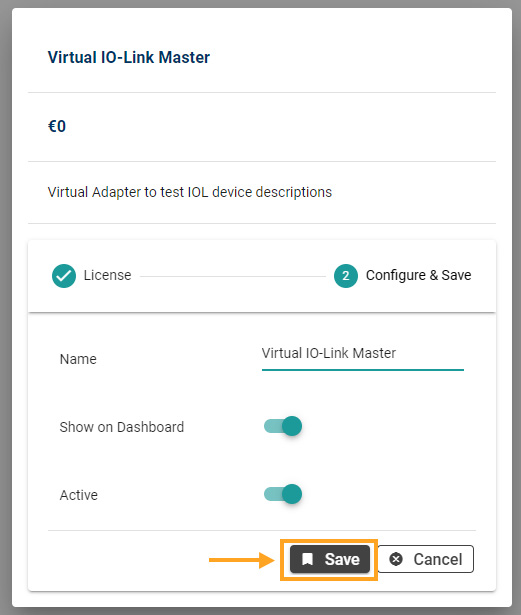
Now after getting the Adapter for your device, again go to the device management > new device from catalog. You will find the device here. Click to open the configuration settings of the selected Adapter.

Here you can configure settings and Module information for the Adapter.
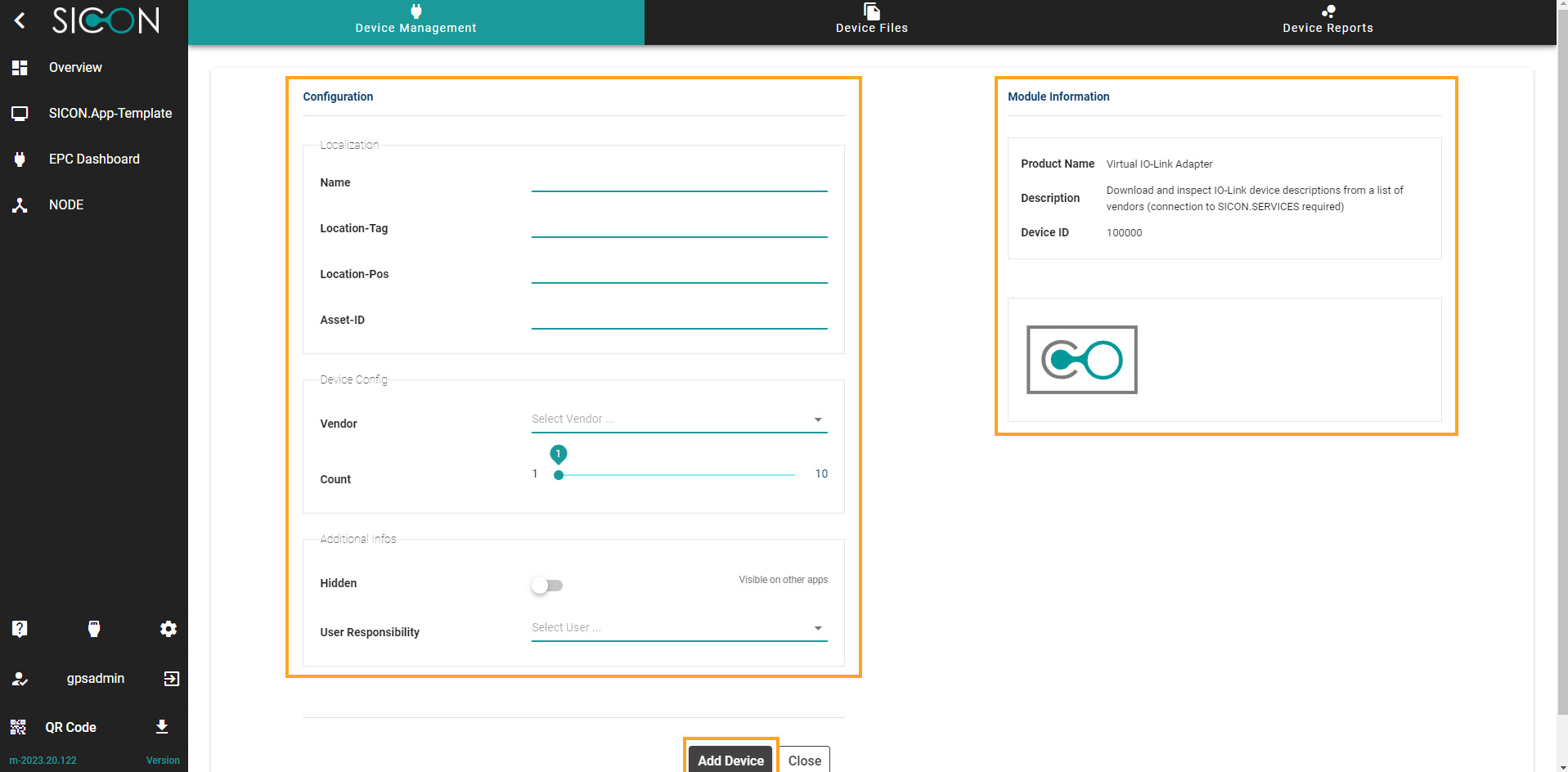
For configuration settings, you can choose the following options given below:
Localization
Custom Name of the Adapter,
Location-Tag,
Location-Pos,
Asset-ID,
Device Config
Select the Vendor of the virtual device,
No. of sub devices
Additional infos
Select the visibility of Devices on other apps Hidden (Visible or not Visible),
Give the User Responsibility (If you want)
After completing the fields given in configuration settings, Click on the ADD DEVICE button to add the device in SICON.OS
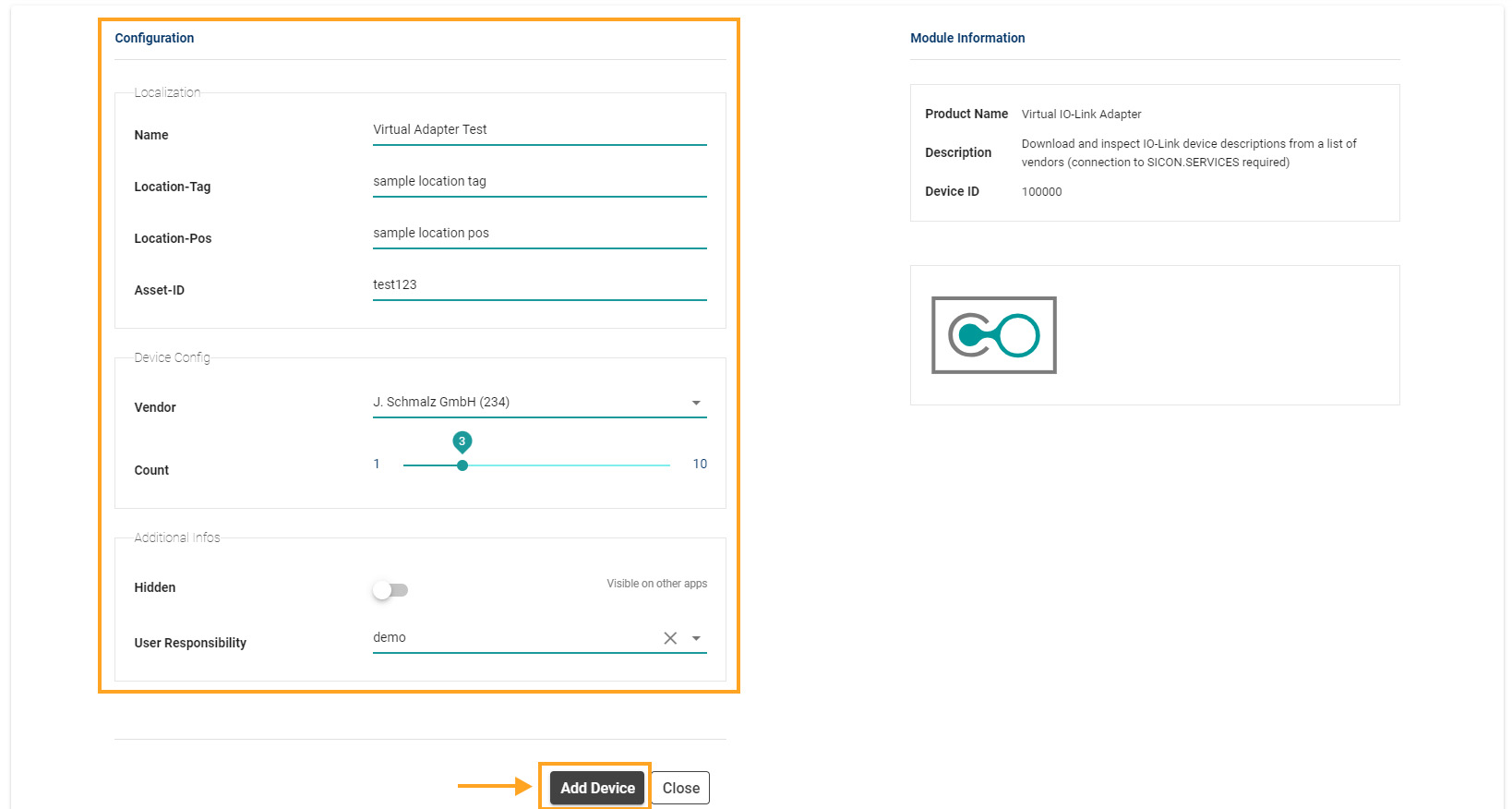
Now you can see the Selected and configured device on the Device management screen. Click to expand the selected Virtual Devices.
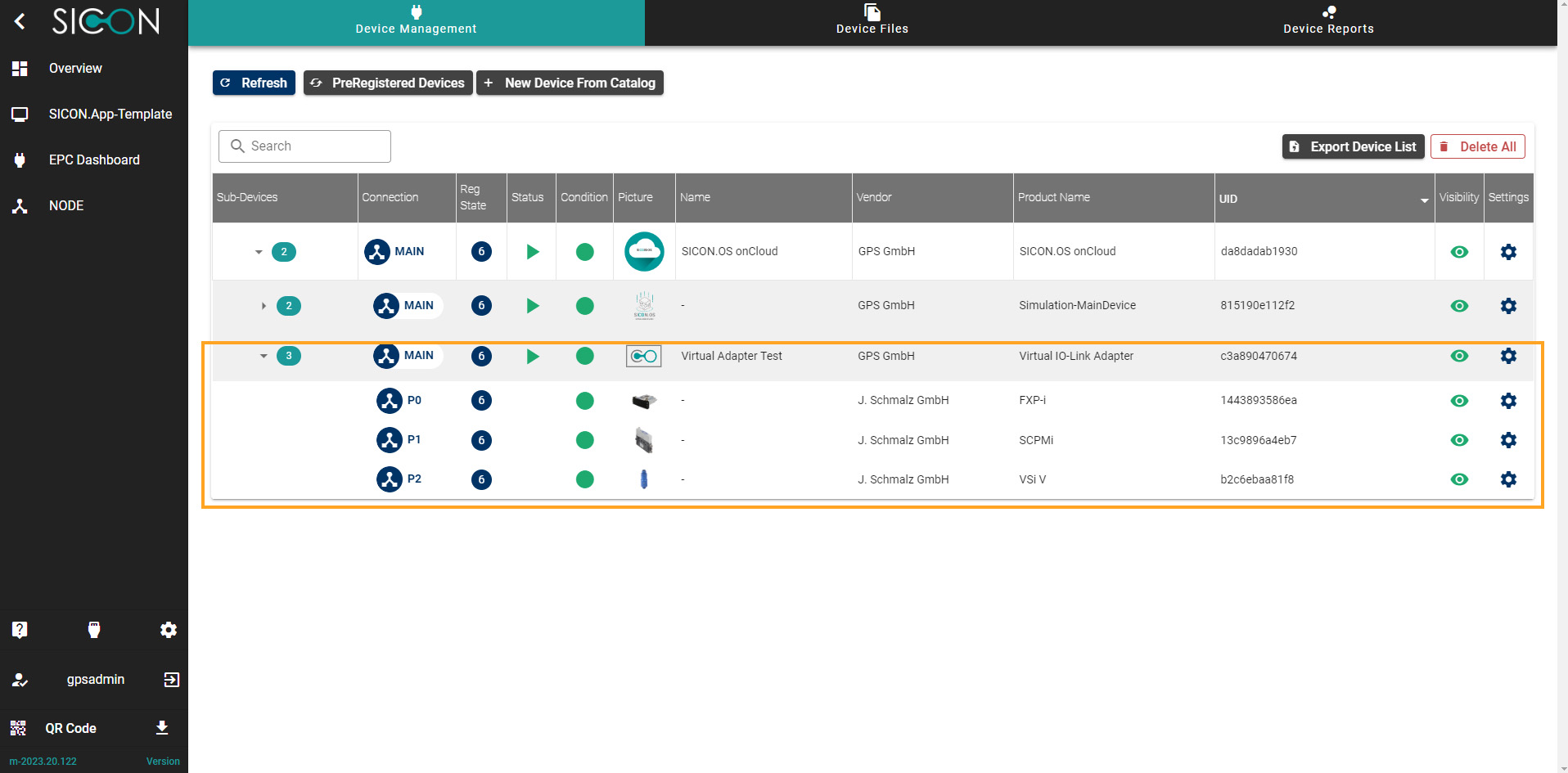
Now your devices are connected to SICON.OS. For further device configuration, please refer to the device settings.