SICON.OS as Virtual Appliance [VA]
Introduction
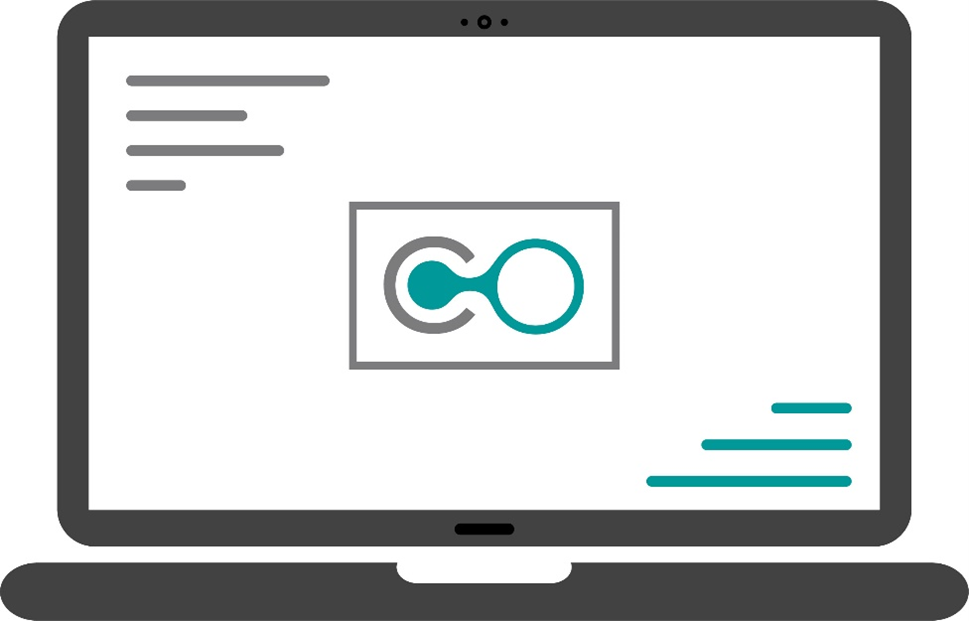
The SICON.OS IIoT software is offered in its complete version, able to meet the specific needs of industrial environments. The software is provided as a virtual appliance, which means it operates within a virtualized environment rather than being installed directly onto physical hardware. By offering it as a virtual appliance, users can deploy and utilize the software more efficiently and with greater flexibility.
This version of SICON.OS IIoT is optimized for productive use in various industrial settings, allowing businesses to integrate it into their existing infrastructure. The features and functionalities provided by SICON.OS enhance productivity, efficiency, and operational effectiveness within industrial processes. Whether it's for monitoring, controlling, or optimizing industrial operations, the full version of SICON.OS IIoT as a virtual appliance offers a robust solution to meet the demands of modern industry.
To access the SICON.OS Virtual Appliance (VA), follow these steps:
1. Download SICON.OS VA
Visit the SICON shop website where the software is made available for download or purchase. Please follow the below steps to download the SICON.OS VA:
After buying the SICON.OS VA from our shop, go to the Mein Konto and click on DOWNLOADS or click here to navigate to the download page directly.
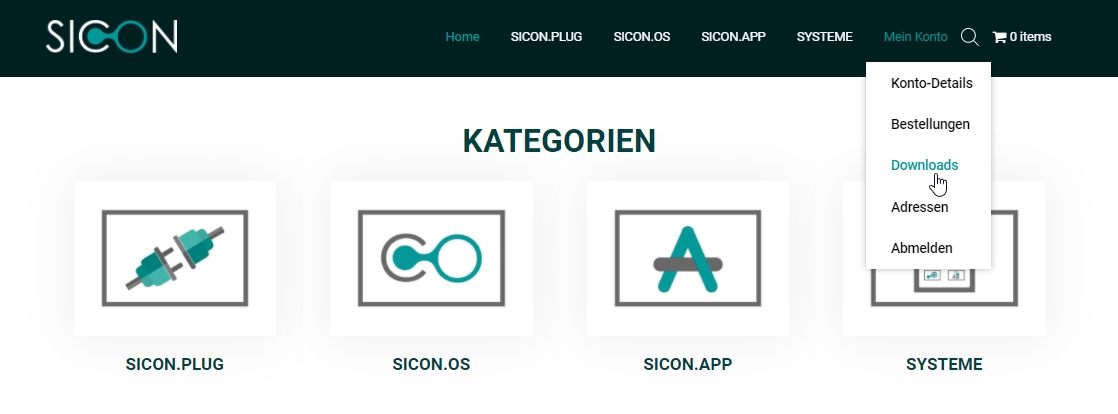
2. Review System Requirements:
Before downloading the SICON.OS Virtual Appliance, review the system requirements to ensure compatibility with your existing infrastructure. This information typically includes details such as minimum hardware specifications and supported virtualization platforms.
3. Initiate Download:
Click on the SICON.OS VA button to start downloading your SICON.OS VA file. Depending on the size of the file and your internet connection speed, this may take some time.
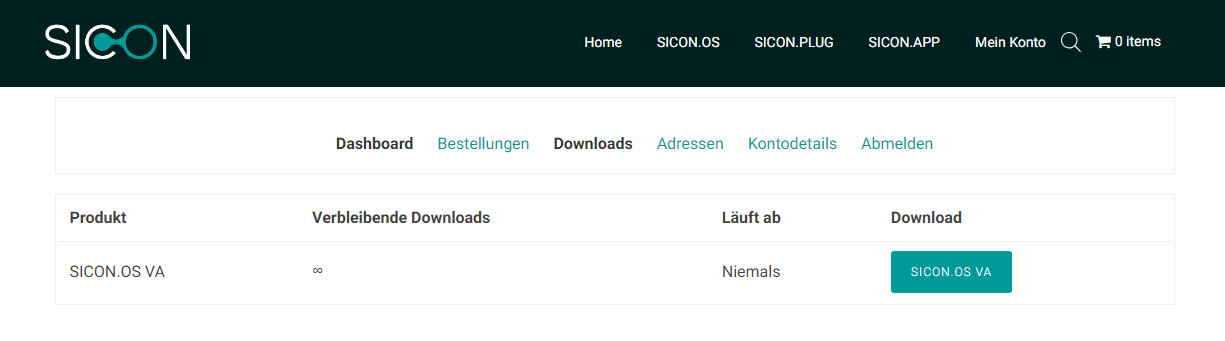
Once the download is completed, verify the integrity of the downloaded file to ensure it has been successfully downloaded without any errors or corruption.
4. Deploy the SICON.OS VA:
After verifying the downloaded file, deploy the SICON.OS VA within your virtualized environment. This involves importing the SICON.OS VA file into your virtualization platform (i.e VMware Workstation Player, Oracle VirtualBox, Hyper-V) and configuring it according to your specific requirements.
Download and Install your preferred VM Player
1. VMware Workstation Player
Download the VMware Workstation Player and follow the Installation guide.
If you have installed VM Player for the first time, then please reboot your Windows before proceeding further.
2. Oracle VirtualBox
Download the Oracle VirtualBox and follow the Installation guide.
If you have installed VM Player for the first time, then please reboot your Windows before proceeding further.
Next steps
Your next steps would be :
➡ Import SICON.OS VA in VMware Player
➡ Import SICON.OS VA in VMware Workstation
➡ Import SICON.OS VA on Hyper-V
➡ Import SICON.OS VA in Oracle VM VirtualBox